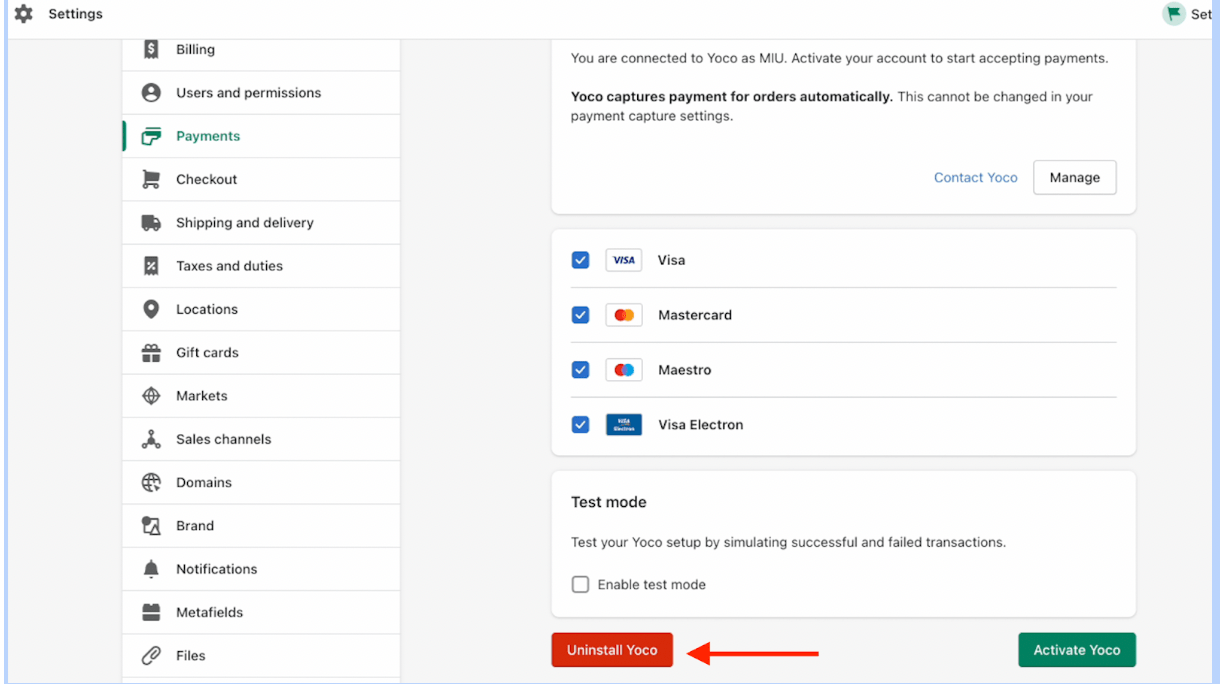Shopify
Shopify is the all-in-one, customisable eCommerce platform to start, run, and grow a business online and powers millions of businesses worldwide. Yoco Payments for Shopify is the final touch that adds the critical success factor: an easy to install, easy to use, payments gateway as flexible as Shopify itself.
In minutes, you can accept credit card and debit card payments on your Shopify Webshop. Make paying effortless for your customers and watch your business grow.
What Yoco’s integration gives you
The Yoco Shopify plugin gives your customers a fantastic payment experience with:
Easy, flexible payments
Popular payment methods: Installing Yoco’s plugin in your webshop helps you get paid online. Currently for Shopify sites, we offer debit and credit cards, but there are a handful of new alternative payment methods coming soon, so watch this space!
A simple fee structure
Transparent Yoco fees that shrink as you grow: Pay only a small percentage on each transaction. No monthly fees. No contracts. No setup fee. Learn more about how our fees go down as your sales go up, and never increase again - check out our sliding fee structure here.
NB - Please note, Shopify charges extra fees for transacting with third parties - for more information please check the Shopfiy T’s & C’s regarding their standard transactional fees.
User friendly dashboard:
Keep track of your orders and payments in real-time with your Yoco Dashboard.
Dedicated and Comprehensive Support: We have several support channels to help you, in whatever way is most convenient for you. Chat to a human in our support Chat 7 days a week, from our website, App, Business Portal, WhatsApp (021100 3339) and Help Centre (support.yoco.help). Or, call our Team Monday to Saturday, from 8am to 8pm, on 0875509626. You can also email [email protected] or [email protected] if you’d prefer.
Get started with Yoco
How do I activate Yoco for Shopify?
Step 1: Sign up with Yoco
To receive payments using Yoco, you need a Yoco account. Please set up your Yoco profile before installing the Shopify app.
Please continue to Step 2 if you’re already part of the Yoco family.
Step 2: Install the Yoco payments app for Shopify
-
Click on this link to access the Yoco app in the Shopify app store
-
Click on the “Add app” button
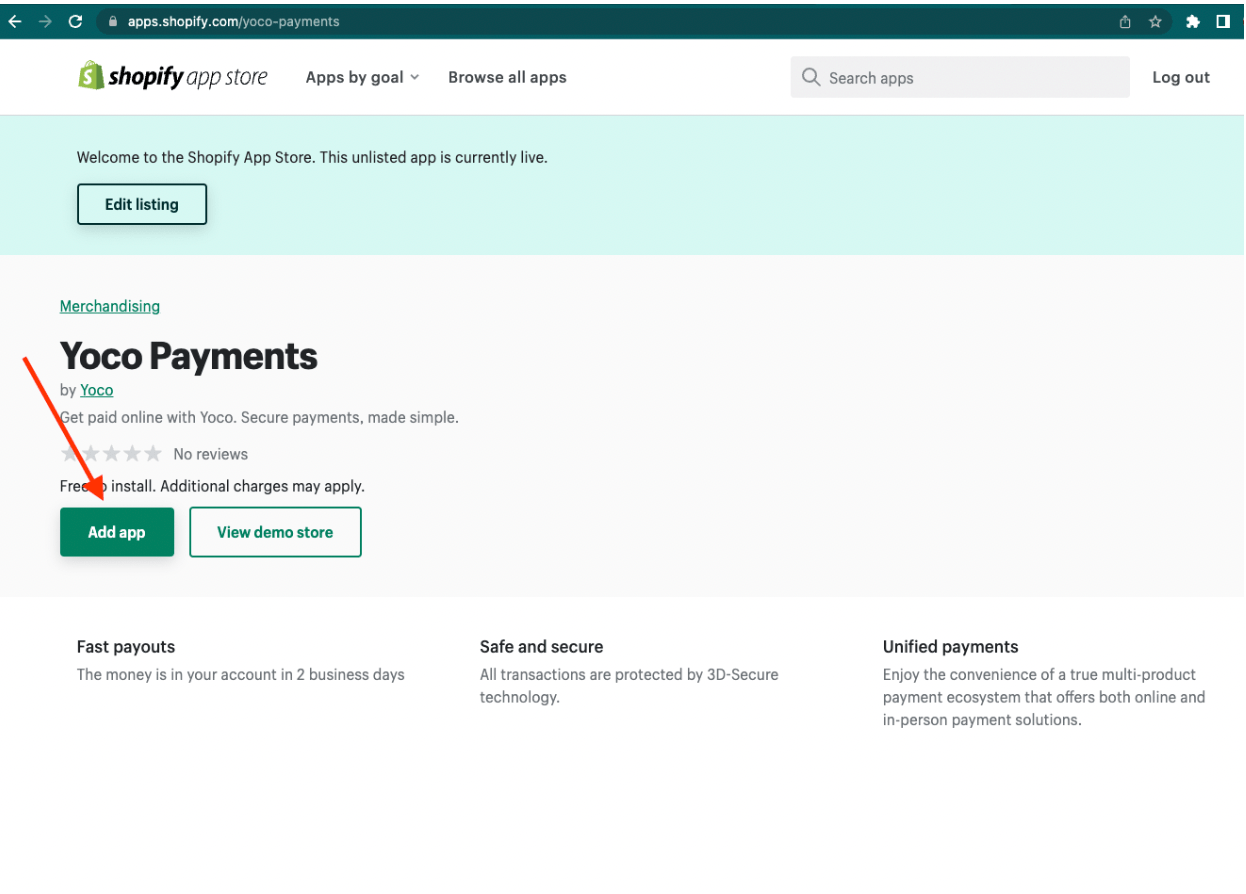
-
Log in to your Shopify store
-
Read the details on the install screen
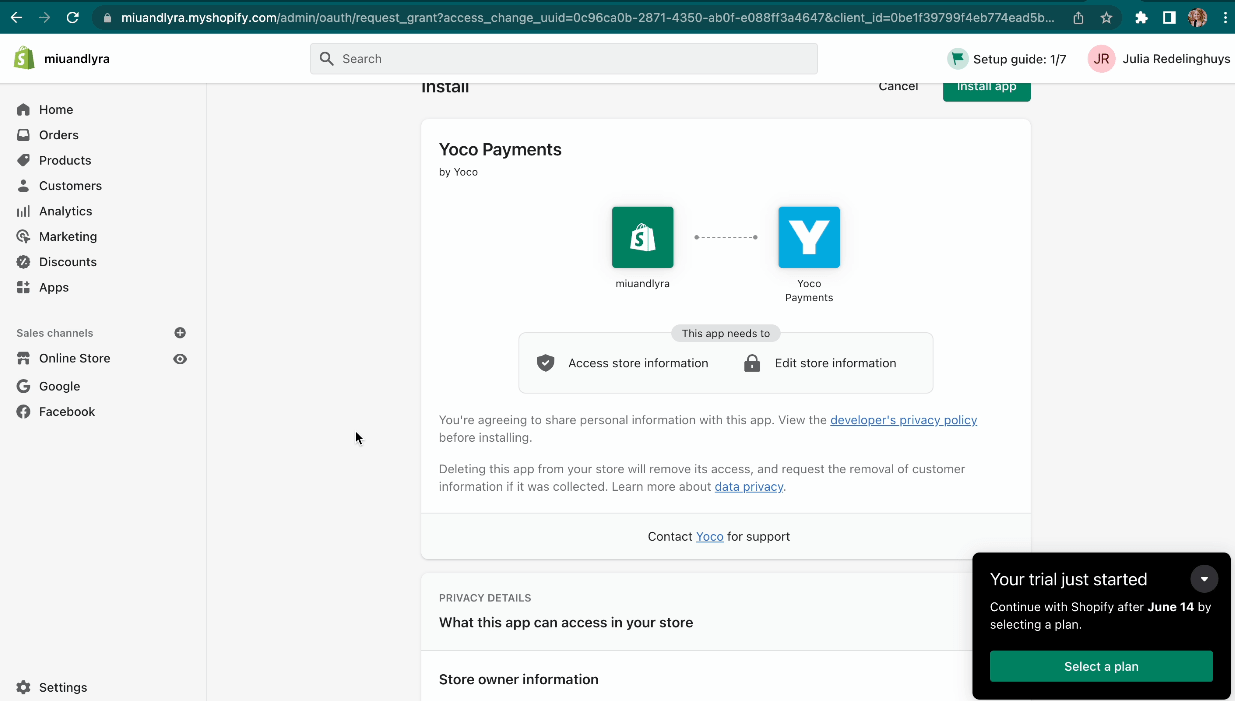
-
Scroll to the bottom of the screen and click on the green button “Install app”
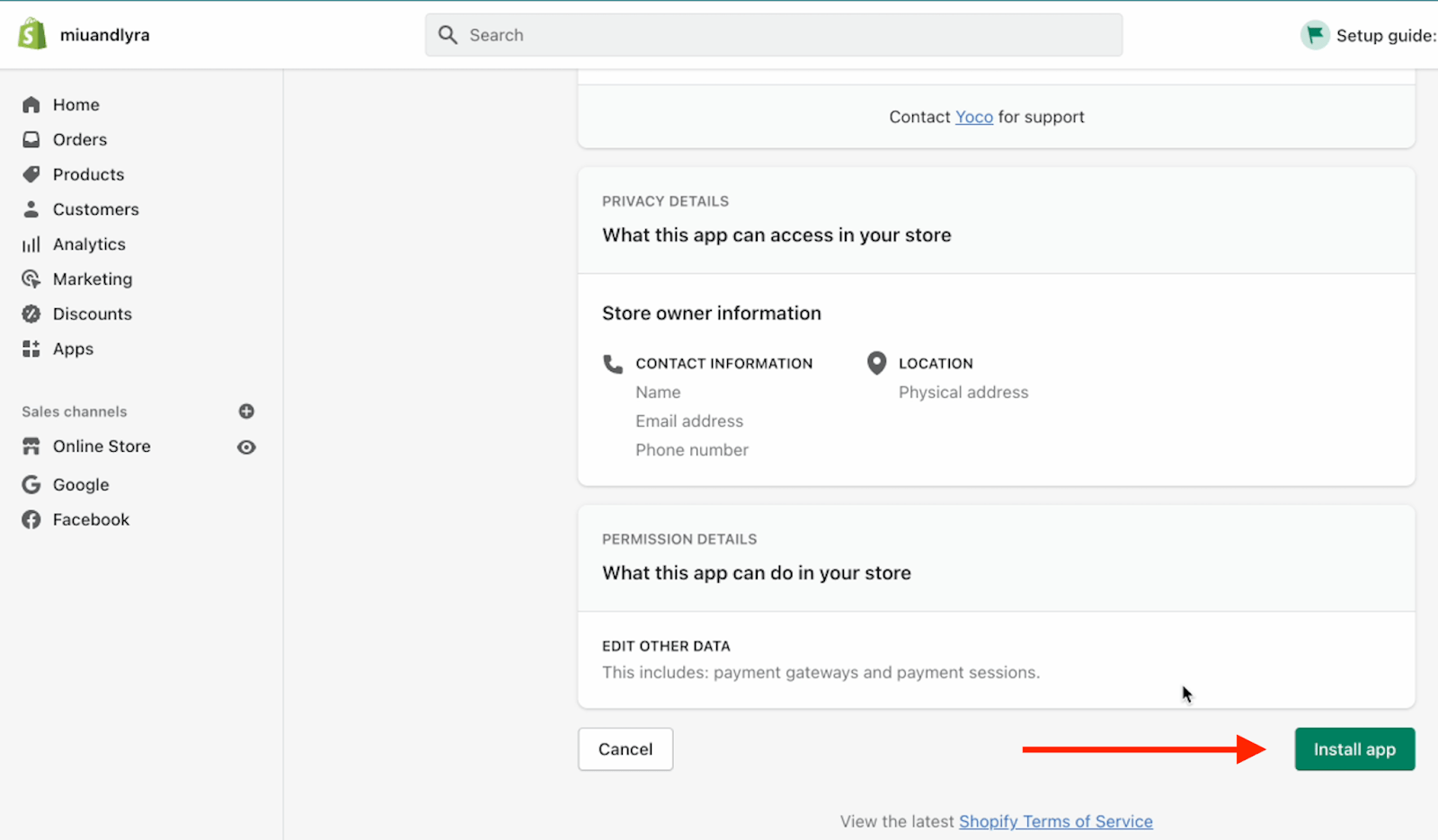
-
The Shopify app connects to your Yoco account in the background (you’ll be asked to sign in if you are not already signed in to your Yoco App)
-
The settings screen confirms that your Shopify store has been connected to your Yoco account.
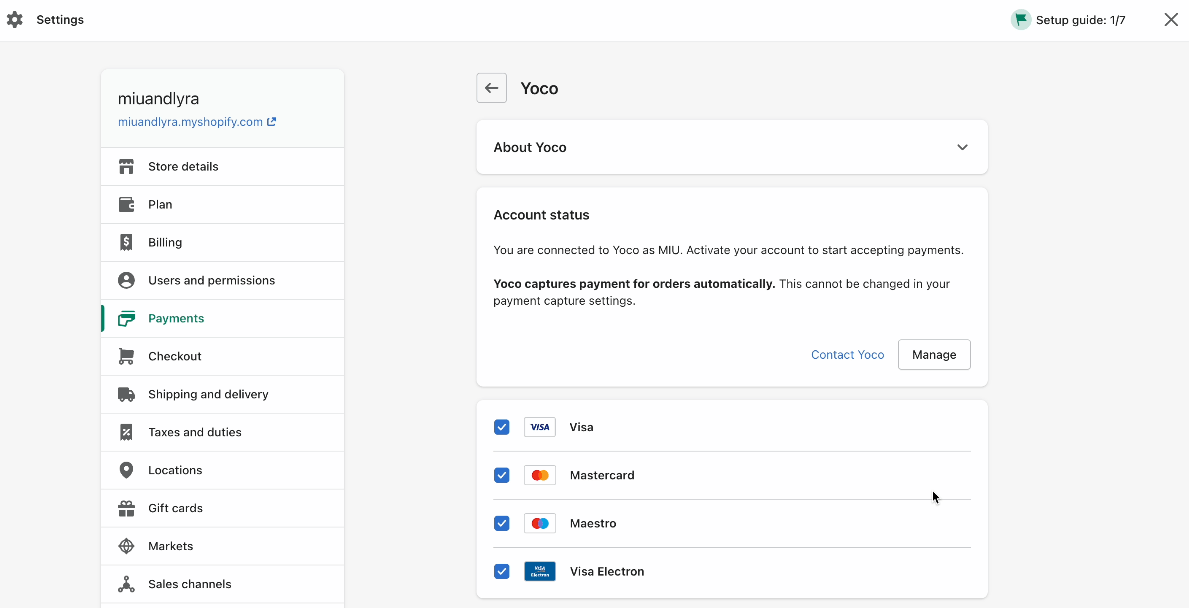
-
Now all you need to do is Click “Activate Yoco” at the bottom of the screen - it really is that simple.
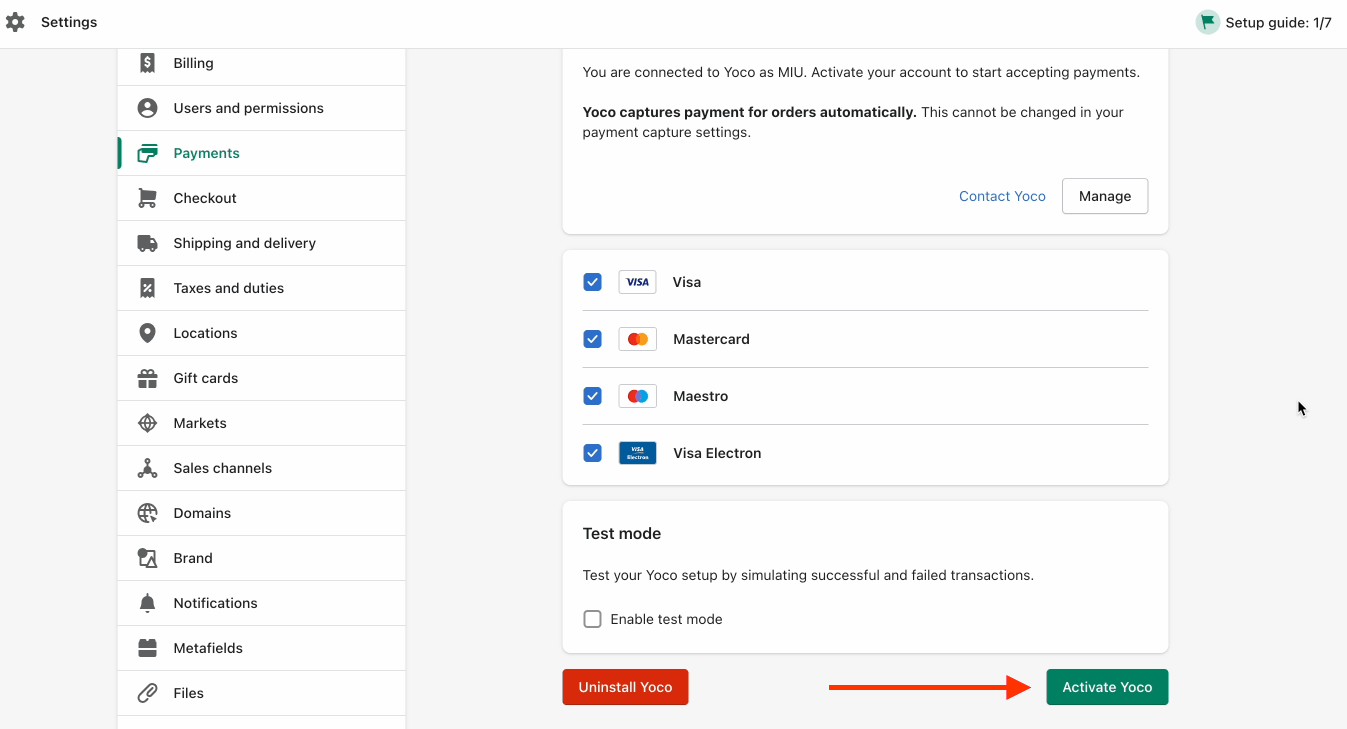
Step 3: Do a test transaction to make sure you’re all set
Although not required, we recommend that you test that the integration is working smoothly end-to-end by processing a small amount for payment – no less than R2.00 (ZAR). This gives you peace of mind that everything is running as expected. Make sure your Yoco Payments is installed and activated.
- In Shopify ‘Settings > Payments > Supported payment methods > Provider Yoco Payments > Manage’
- Enable test mode by selecting the box ‘Enable test mode > Save’
- Start testing
How do I get the test card details when doing a test payment on my Shopify website?
- You will first need to make sure your account is in Test mode
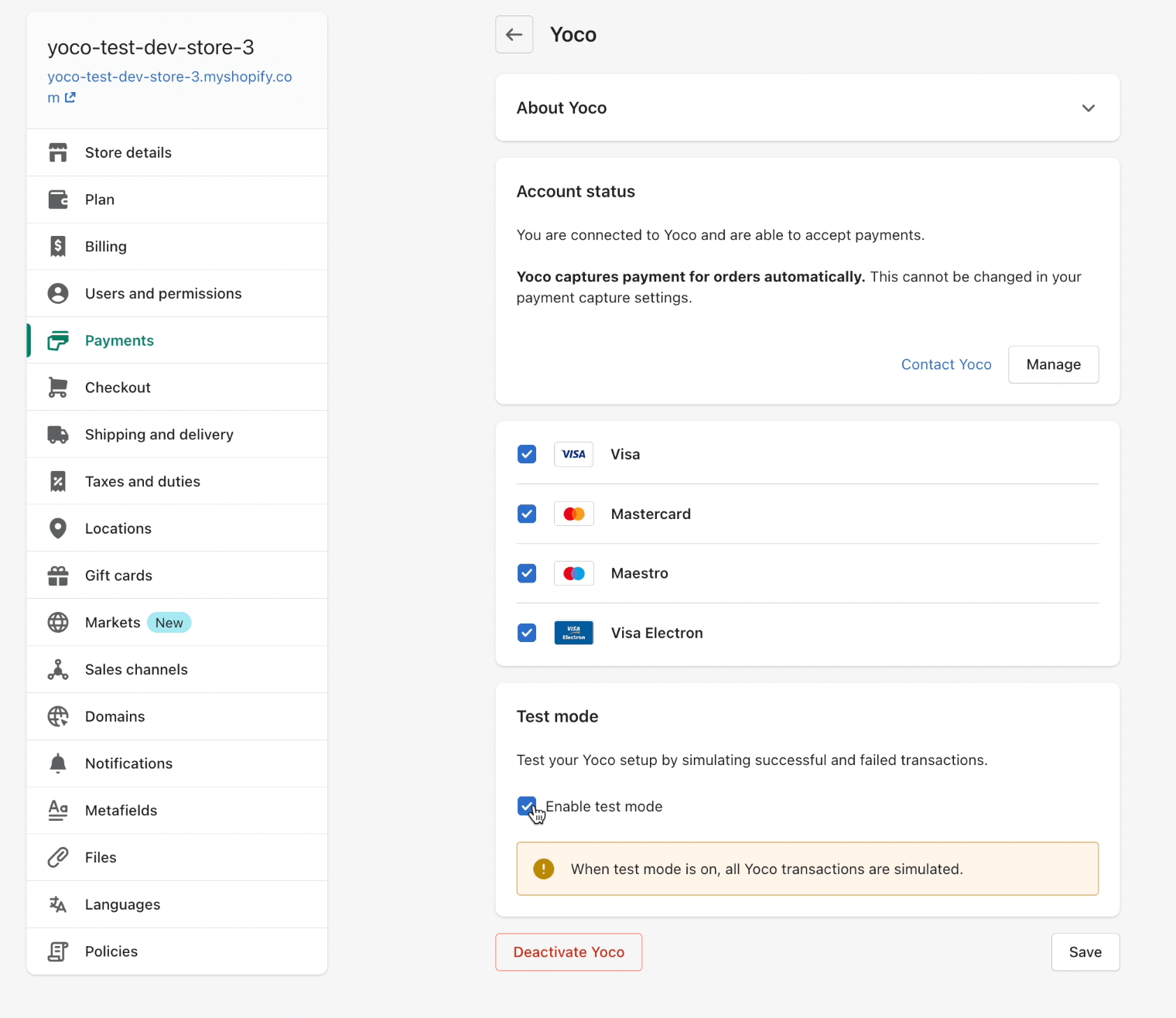
- You will need to place an order on your website, upon checkout you will get the below screen that shows your test card details which you can then use.
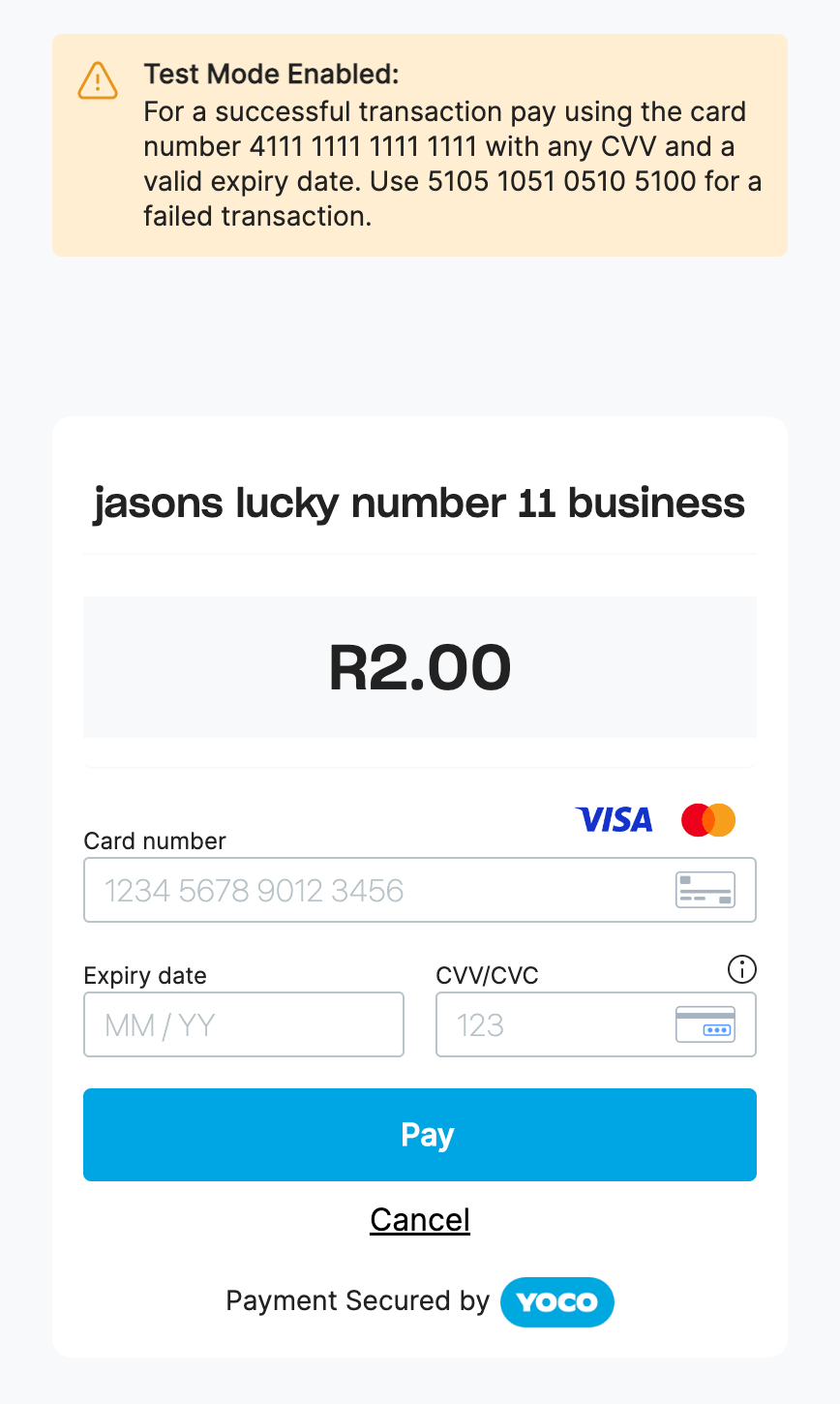
How to use Yoco Gateway in your Shopify checkout:
Notifications
When customer transactions are successfully completed, you and your customers will each receive payment confirmation emails. All payments information can be viewed on your Yoco App under Sales > Sales History. Find out more here.
Is there a subscription fee to use Shopify?
There are no subscription fees involved in using the Yoco Shopify Payment Plugin.
How do I deactivate the Yoco application?
- Simply click
Settings > Paymentson your Shopify store dashboard. - Scroll down to the bottom of the Yoco screen and click “Uninstall Yoco”